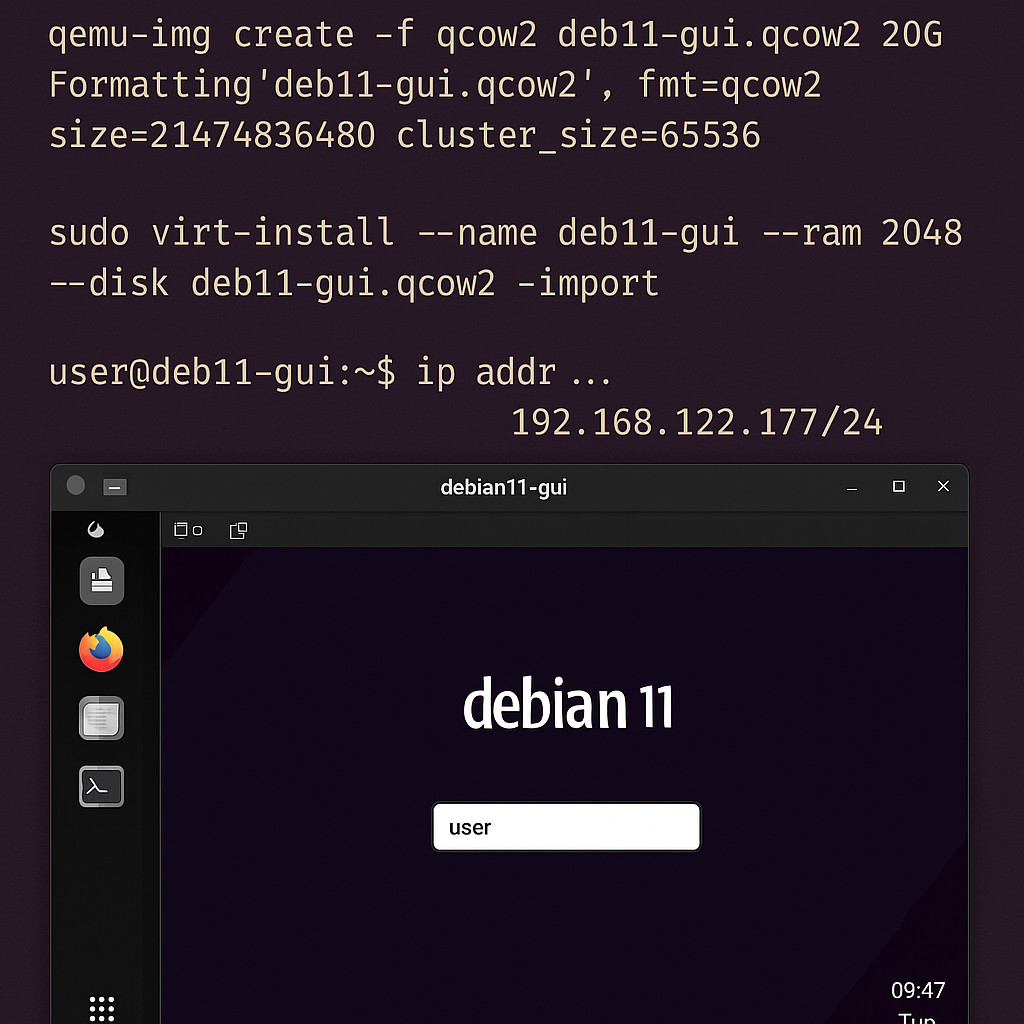Introduction
Installing a GUI on a Debian Server virtual machine can have several advantages, depending on what you’re trying to do. Here’s a rundown:
Easier management: If you’re not super comfortable with the command line, a GUI makes it way easier to manage files, settings, and applications.
Access to graphical apps: Some software tools (like web browsers, editors like VS Code, and database managers) are just more convenient to use with a full graphical interface.
Better for learning: If you’re learning Linux or Debian, having both the GUI and terminal helps you explore and get comfortable at your own pace.
Remote access with a desktop experience: Instead of just SSH-ing into the server with text, you can remote desktop (using VNC, RDP, etc.) and work like you’re sitting in front of a full machine.
Handy for demos and presentations: If you’re showing a project or app that needs a graphical display, having a GUI is way easier.
Development environment: Some developers prefer coding in a GUI environment with access to IDEs, visual debuggers, and browsers for web development.
Creating a virtual machine
Create a 20 GB disk image based on Debian 11. The steps for creating it are described in detail in the article Official KVM images. Let’s call the disk image deb11-gui.qcow2. Let’s briefly indicate the sequence of commands:
wget https://cloud.debian.org/images/cloud/bullseye/latest/debian-11-generic-amd64.qcow2
mv debian-11-generic-amd64.qcow2 deb11-gui.qcow2After that, create a virtual machine and target it with the cidata.iso image to assign initial settings.
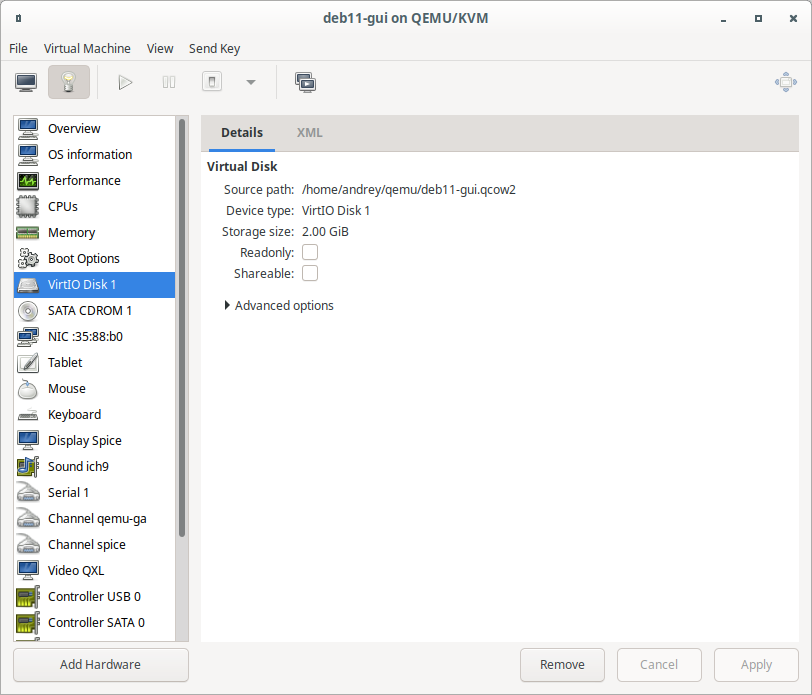
After launching, we should successfully log into the virtual machine. We will immediately find out the IP address to connect to it via ssh.
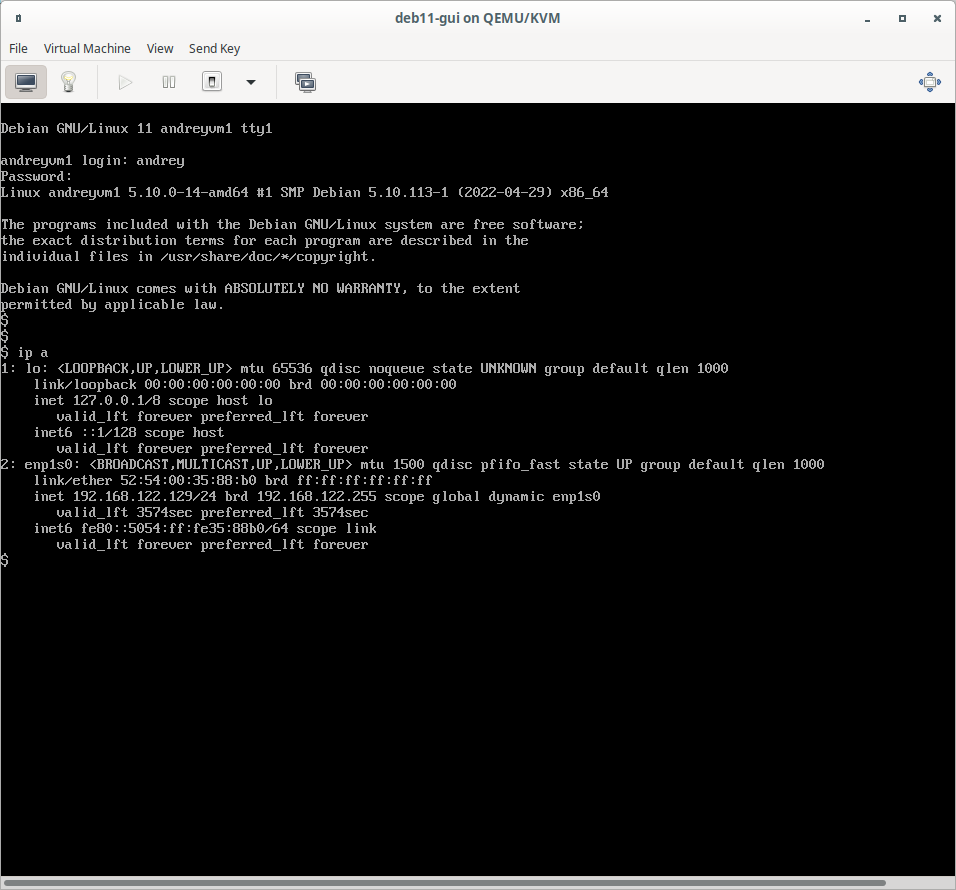
Setting up locale for Debian GUI
When we first call apt upgrade we can see a warning related to locale.
apt-listchanges: Can't set locale; make sure $LC_* and $LANG are correct!
Reading changelogs... Done
perl: warning: Setting locale failed.
perl: warning: Please check that your locale settings:
LANGUAGE = (unset),
LC_ALL = (unset),
LC_TIME = "ru_RU.UTF-8",
LC_MONETARY = "ru_RU.UTF-8",
LC_ADDRESS = "ru_RU.UTF-8",
LC_TELEPHONE = "ru_RU.UTF-8",
LC_NAME = "ru_RU.UTF-8",
LC_MEASUREMENT = "ru_RU.UTF-8",
LC_IDENTIFICATION = "ru_RU.UTF-8",
LC_NUMERIC = "ru_RU.UTF-8",
LC_PAPER = "ru_RU.UTF-8",
LANG = "C.UTF-8"
are supported and installed on your system.
perl: warning: Falling back to a fallback locale ("C.UTF-8").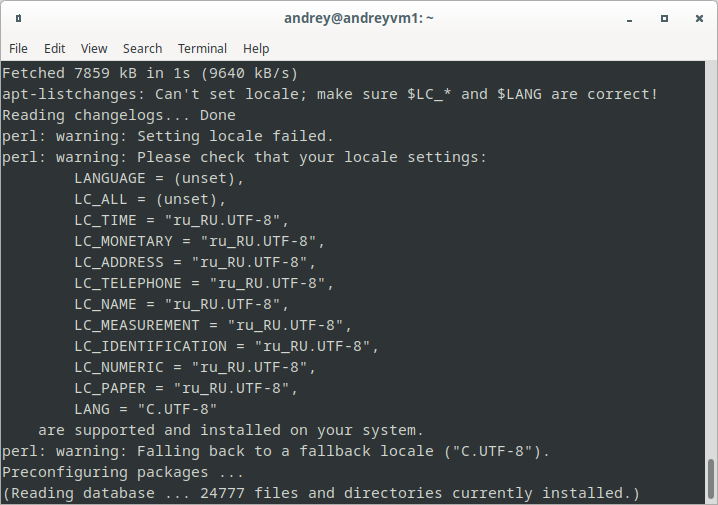
We solve them immediately as a team
sudo dpkg-reconfigure locales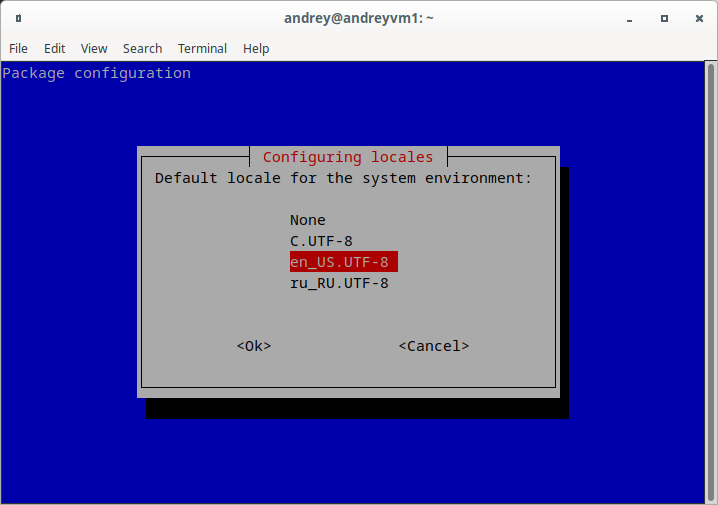
Debian GUI Installation
sudo apt install tasksel
sudo taskselFor example, I chose Cinnamon. Cinnamon is a really smart choice for a Debian GUI, and here’s why:
Good balance for daily use: Whether you’re doing admin work, development, or browsing, Cinnamon feels lightweight enough but still “complete” — it doesn’t feel stripped down like XFCE sometimes can.
Lightweight but polished: Cinnamon gives you a modern, good-looking desktop without eating tons of resources like heavier environments (looking at you, GNOME…).
Familiar Windows-like layout: If you’re used to Windows, Cinnamon feels very natural — start menu, taskbar, system tray — all the stuff is right where you expect.
Customization without overwhelm: You can tweak the look and feel easily (themes, applets, extensions), but it doesn’t shove too many confusing options in your face like KDE sometimes does.
Stable and reliable: Cinnamon is well-tested and pretty mature now, especially when running on stable distros like Debian 11. It doesn’t crash randomly or behave weirdly.
Great performance on virtual machines: Cinnamon runs smoother than GNOME or KDE Plasma on limited VM resources (especially CPU and RAM), making it perfect for a Debian server with a GUI.
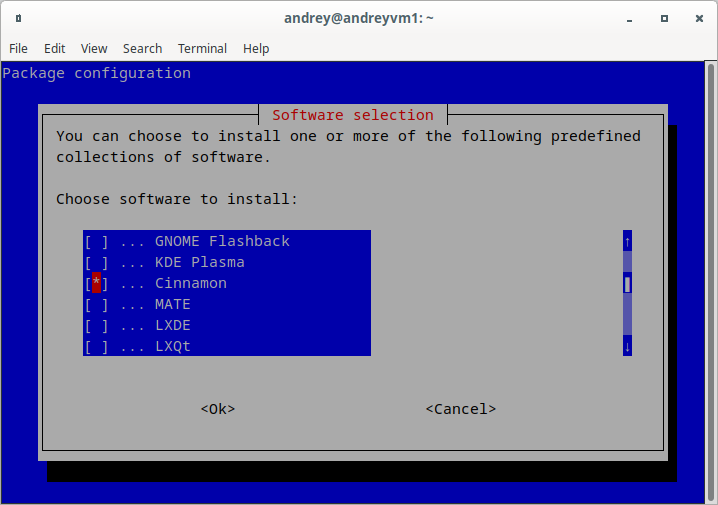
After the installation is complete, reboot the virtual machine and the Cinnamon desktop appears in front of us.
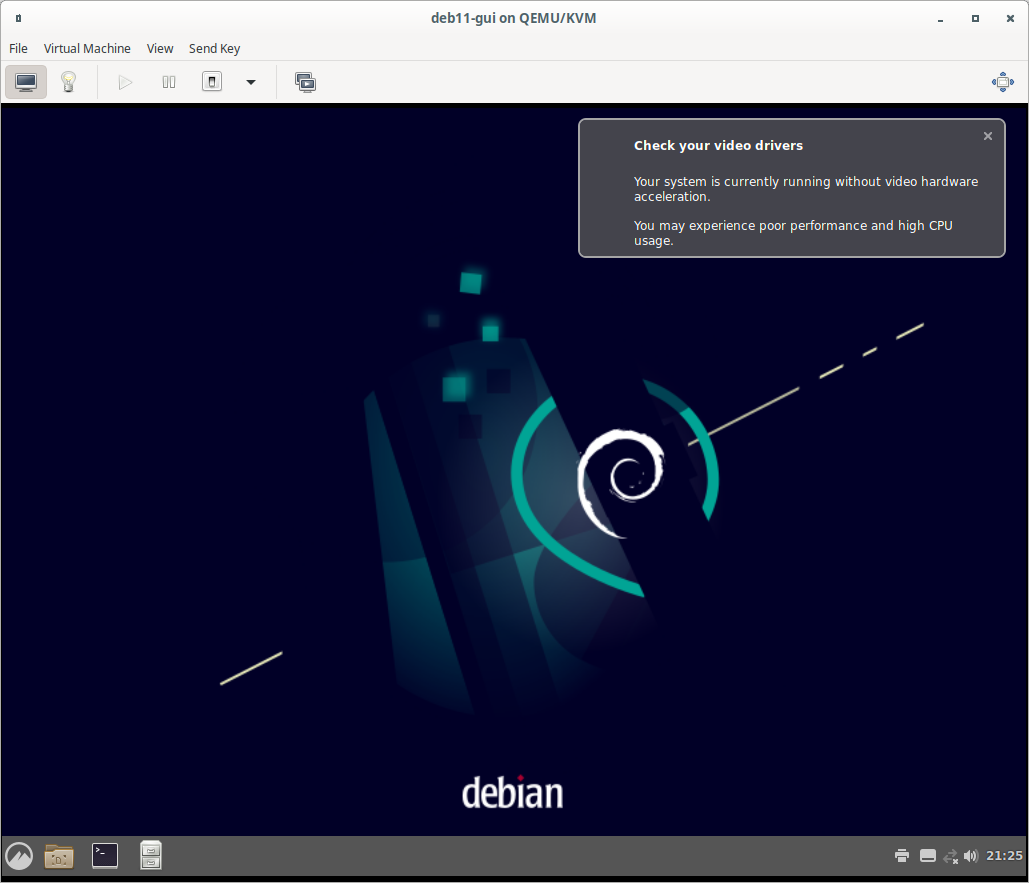
Conclusion
Setting up a GUI on a Debian 11 virtual machine brings the best of both worlds: the rock-solid stability of Debian and the convenience of a modern desktop environment. By choosing a lightweight and user-friendly option like Cinnamon, you can enjoy a smooth graphical experience without putting too much strain on your VM’s resources. Whether you’re managing servers, developing software, or just exploring Linux, having a GUI makes tasks more accessible and enjoyable. With your VM up and running, you’re now ready to dive deeper, customize your environment, and get the most out of your Debian setup.